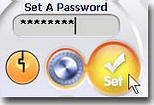
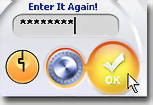

How to Choose and Set a Password: |
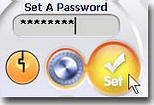 | 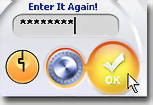 |
|
Folder Lock offers powerful security. Friendly graphics and sleak design belie the fierce protection it offers. Therefore we recommend you choose a mix of letters, numbers and symbols as your password with a suitable lenght to make your files even more secure. The maximum lenght of the password can be 16. Folder Lock also offers a useful feature that can tell whether the password you are trying to setup is weak or strong. When you start typing in your password, you will notice that a security meter goes from red to green denoting how secure your password is. A strong password with numbers, uppercase letters, lowercase letters and/or special characters significantly improves the password strenght. See images below for clarification.
Even if you set a normal level (orange or yellow) password, brute-force and dictionary attacks won't work on Folder Lock because it delays few seconds after a password has been entered, at each and every password used, making it impossible for hackers to try more than 25,000 english words in his life-time, since if more that three incorrect passwords are entered, computer Shuts down (Lock PC by default). Still make sure that the password itself is not an easy one for anyone to guess and break, just because it's too simple.
Apart from that Folder Lock also keeps a records of all the incorrect password that have ever been used to attempt to break it's protection, so you will know exactly what password at what time and date were used at multiple times to attempt to break the password. This you can view by clicking the Options > Advanced Options > Hacker Attempt Monitoring. Click it and it will show whether you have to be more cautious.
See also:
|